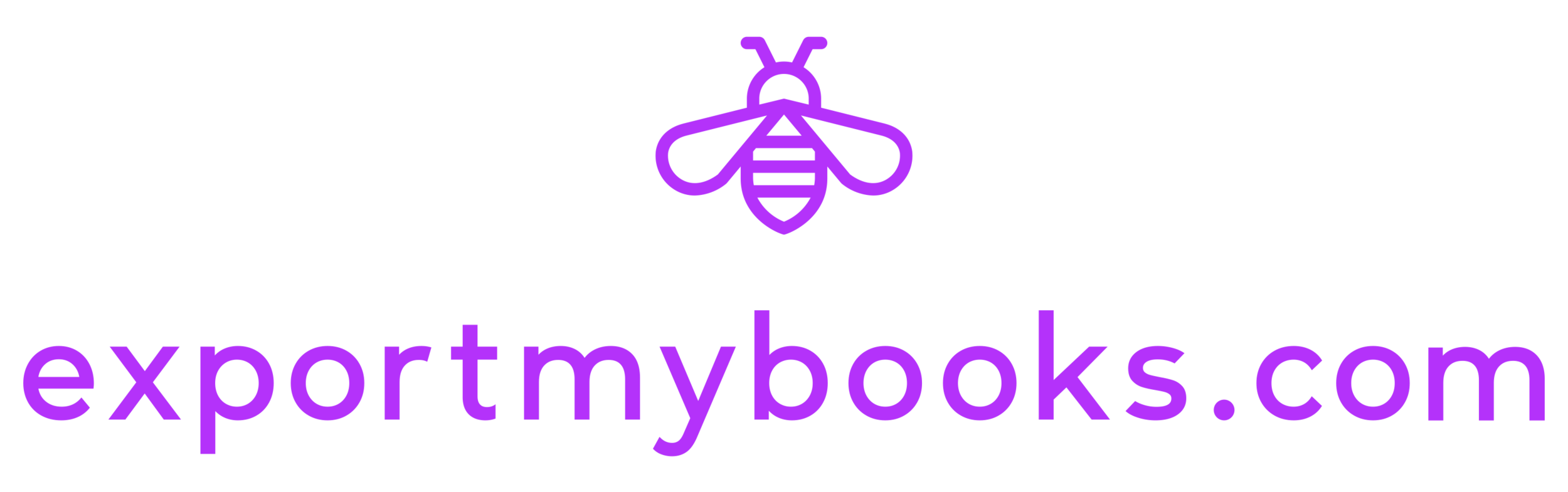Export and Convert Your QuickBooks Online Data with exportmybooks.com
If you’re looking to export your QuickBooks Online file per QuickBooks instructions, you may find you’re in for a lot more than you had bargained for. The current “official” QuickBooks process requires use of Windows 7 (which is no longer supported) and Internet Explorer 11 (32-bit) or earlier, not to mention installing ActiveX and then performing a manual export of your data.
But by using a third-party app like exportmybooks.com (which can be found on the QuickBooks App Store), that entire process is eliminated and the export and conversion of your QuickBooks Online file is completed while you wait. You can then use the file as a backup or open it in QuickBooks Desktop if you’re looking to convert.
To use the exportmybooks.com app, visit the app page and sign in with Intuit using the same login as you use for QuickBooks Online. exportmybooks will connect to your QuickBooks Online account and you’ll see your company name and ID.
When you click on Export, exportmybooks will ask you to select a file type (Windows or Mac) and a conversion date. The conversion date will be the date where all accounts will have their starting balances set in QuickBooks Desktop, this means that transactions on and after that date will be converted over for use in QuickBooks Desktop. We suggest selecting a date that is the beginning of the fiscal year you use for your business.
Once you click OK, exportmybooks retrieves your company file and begins the conversion process. Depending on the size of your file and the complexity of your data, this process can take anywhere between 15 minutes and 24 hours. Once your file is converted exportmybooks will send you an email letting you know.
Log back into the exportmybooks app, and view your conversion report to verify your totals and check if there were any conversion errors. Then download your converted .qbb file and make a note of the password. Keep this file as a backup copy of your QuickBooks Online data, or use it to move over to QuickBooks Desktop.
To move over to QuickBooks Desktop with your new .qbb file, open QuickBooks Desktop.
If you’re using QuickBooks Desktop for Windows, select “Open or Restore an Existing Company.” Click on “Restore a Backup Copy,” click next, then select “Local Backup.”
If you’re using QuickBooks Desktop for Mac, click on “Browse.”
In both Windows and Mac, locate your downloaded .qbb file and select where on your computer you’d like to restore the file. Input the password provided by exportmybooks and begin using QuickBooks Desktop. All your QuickBooks Online data is now available in QuickBooks Desktop.
Get started today!